Annotation Interface
The annotation interface can be split into 5 sections.
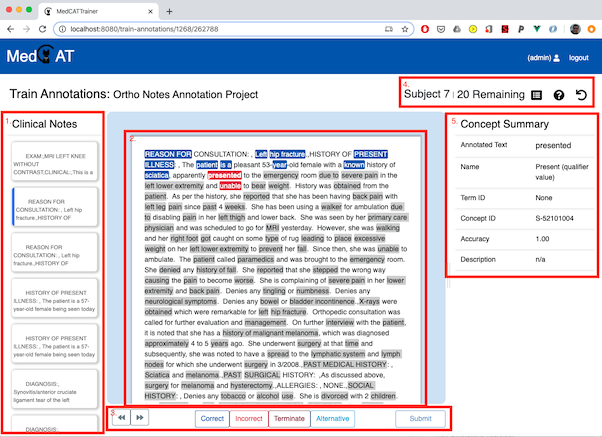
Section 1 - Document Summary List
A list of documents to be completed in this project. Currently selected documents are highlighted in blue
left border. Submitted documents are marked with a  .
.
Section 2 - Clinical Text
The selected documents text, highlighted with each concept recognised by the configured MedCAT model. Highlighted spans of text indicate status of the annotation:
Grey: A User has not reviewed this span that has been recognised and linked by MedCAT to a CDB concept.
Blue: A User has reviewed the span and marked it as correct in terms of its linked MedCAT concept.
Red: A User has reviewed the span and marked it as incorrect in terms of its linked MedCAT concept.
Dark Red: A User has reviewed the span and marked it to terminate, meaning the text span should never again link to this text span, this informs MedCAT that
Turqoise: A User has reviewed the span and marked it as an alternative linked concept. The user has used the ‘Concept Picker’ to choose the correct concept that should be linked.
Additional Annotations
MedCAT may miss text spans that are acronyms, abbreviations or misspellings of concepts. Missing annotations can be added to the text by directly highlighting the text span, right clicking, selecting ‘Add Term’, searching for concept (via ID, or name), and selecting Add Term:
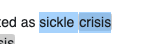 ->
-> 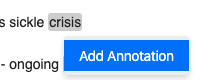 ->
-> 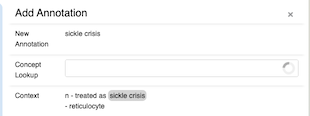
Select:
Add Term: to add this annotation to the text span and link the selected concept
Cancel: (Shortcut esc): to cancel adding the annotation to the text.
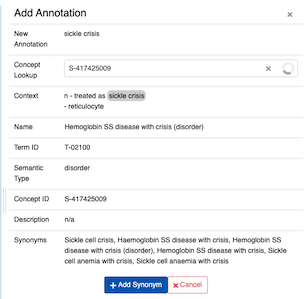
Section 3 - Action Bar
Section 4 - Header Toolbar
Lists the current name of the document under review and the number of remaining documents to annotate in this project action buttons for:
 : Summary of current annotations. f A similar view is shown before confirmation of submission of the annotations
: Summary of current annotations. f A similar view is shown before confirmation of submission of the annotations : Help dialog, showing shortcuts for document & concept navigation, concept annotation and submission.
: Help dialog, showing shortcuts for document & concept navigation, concept annotation and submission. : Reset document. If an annotation is incorrectly added, or incorrectly submitted resetting the document will
clear all previous annotations and their status.
: Reset document. If an annotation is incorrectly added, or incorrectly submitted resetting the document will
clear all previous annotations and their status.
Section 5 - Concept Summary
Lists the current selected concepts details.
Concept Detail |
Description |
|---|---|
Annotated Text |
The text span linked to the concept |
Name |
The linked concept name from within the MedCAT CDB |
Type ID |
The higher level group of concepts that this concept sits under. This may be ‘N/A’ depending if your CDB has Type IDs or not. |
Concept ID |
The unique identifier for this linked concept from the MedCAT CDB. |
Accuracy |
The MedCAT found accuracy of the linked concept for this span. Text spans will have an accuracy 1.0, if they are uniquely identified by that name in the CDB |
Description |
The MedCAT associated description of the concept. SNOMED-CT does not provide descriptions of concepts, only alternative names whereas UMLS does provide descriptions |